Xfinity Router Login
Effectively manage your home network by accessing your Xfinity router’s settings. This guide will provide step-by-step instructions on Xfinity router login, change the Wi-Fi network name (SSID) and password, and reset the router to factory settings if needed. By optimizing your router, you ensure a secure and efficient network environment.
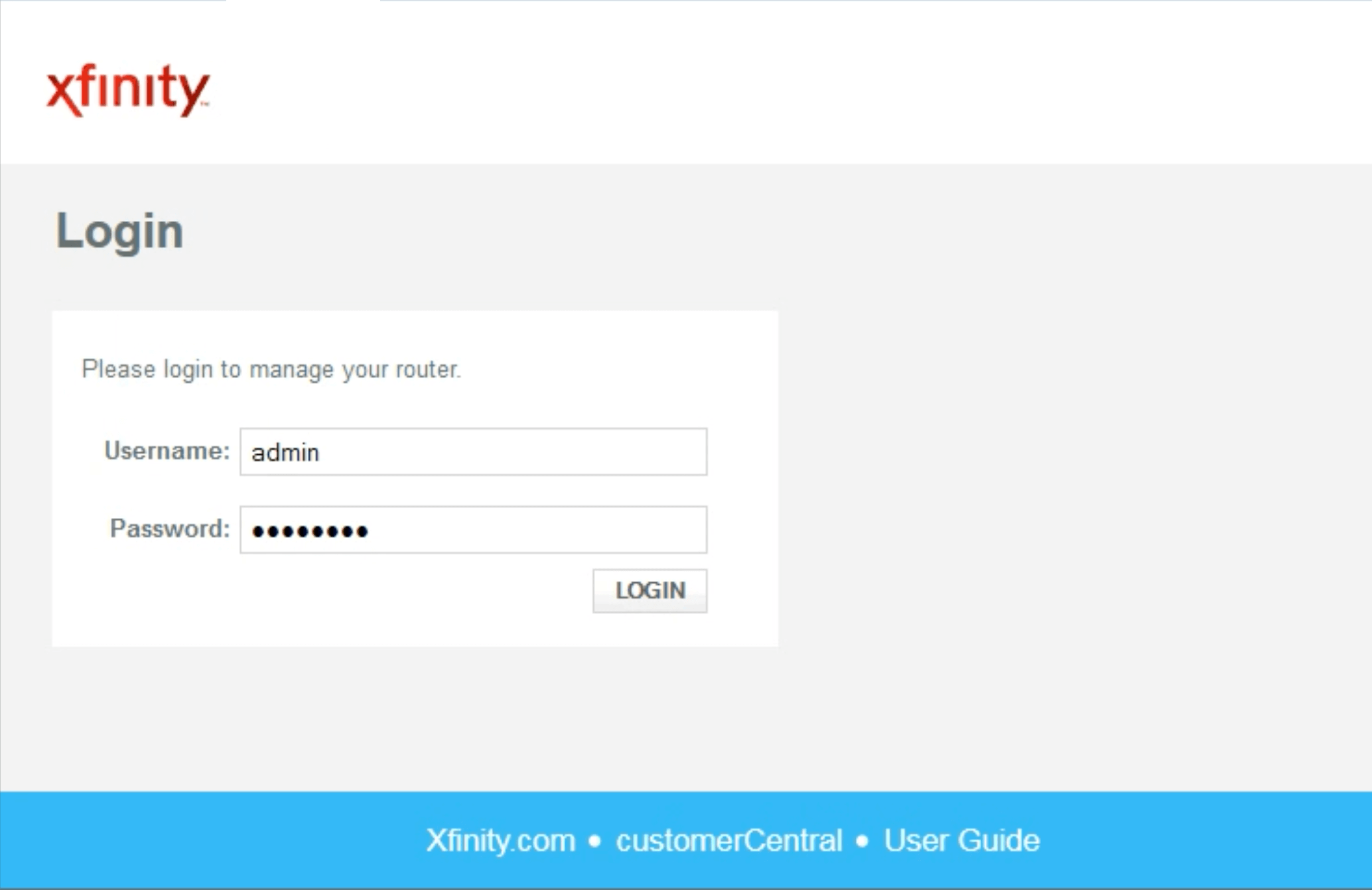
Xfinity Router Login: Requirements
To begin with router login, ensure you have:
- An Xfinity router
- A device (PC, laptop, mobile, tablet)
- Stable internet connection
Steps to Log in to Xfinity Router
Ensure your device is connected to your Xfinity router’s network. The connection can be made using an Ethernet cable. You can choose to connect via WiFi as well.
- Open your preferred web browser e.g., Chrome, Firefox, Safari etc.
- In the address bar, type 10.0.0.1 or http://10.0.0.1 and press Enter.
- You will need to input your username and password. If you’re logging in for the first time or you haven’t changed the login details then use the default values.
Username: admin
Password: password
- These are the default credentials. If you have changed them, use the updated login details.
- Click on the Login button.
- You are now logged in to your Xfinity router.
Once logged in, you will be redirected to the Xfinity router’s Admin Tool from where you can easily manage various settings.
Changing Your Arris WiFi Network Name (SSID) and Password
- Launch a web browser and type the Xfinity router default IP http://10.0.0.1 in the address bar.
- Use the default or updated username and password to log in.
- In the left navigation menu, select Gateway.
- Next select Connection > WiFi.
- Select Edit next to SSID.
- You can edit SSIDs for both 2.4 GHz and 5 GHz bands.
- Next, click the check box Show Network Password.
- This displays the WiFi password.
- Make changes to the password and click Save Settings.
In case you have forgotten the admin tool password or you are facing troubles with your router network, then you may need to reset it to the factory settings. The reset process wipes off all the customized data from the router. The steps for router reset are given below.
How to Reset Xfinity Router to Factory Settings?
If you forget your Comcast Xfinity router password and cannot log in to the Admin Tool, you can perform a factory reset. This will restore all configurations to their factory settings.

- Find the Reset button on the back of your router.
- Press and hold the Reset button for 30 seconds.
- Release the button.
- Wait for the router to restart. If the router lights blink, the reset was successful
After resetting the router, connect it to the modem or DSL gateway. Connect to its network and go to Xfinity router login page again. Using the default credentials, log in to the router and reconfigure it.
Troubleshooting Xfinity Router Login Issues
If you encounter problems logging in to your Xfinity router, consider the following:
- Ensure Router Compatibility: Confirm you are using an Xfinity router.
- Check Network Connection: Verify that your device is properly connected to the network.
- Verify IP Address: Ensure you are entering the correct IP address (http://10.0.0.1) without errors.
- Use the Right Web Browser: Ensure that the web browser that you have used is supported and updated. Clean the cache before logging in.
- Reboot the Router: Power off the router for some time and also remove the power cable. After a while, plug it back and turn on the router. Connect to its network and again try the login process.
By following these steps, you can efficiently log in to your Xfinity router. Upon logging in, you can update your Wi-Fi network settings, and do much more like setting up guest network, updating firmware, etc. Regular firmware updates on your router’s settings ensures a secure and optimized network.