Verizon Router Login
To customize and manage your router network settings it is crucial to access the interface of your Verizon Fios router. Whether you want to change your WiFi password, update the network name (SSID), or tweak other settings, logging into your router is the first step. This page will help you through the Verizon router login process.
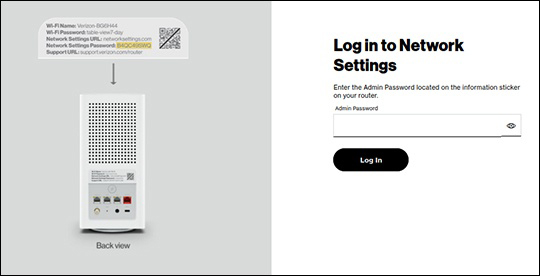
How to Log in to Verizon Router?
- Begin by opening your preferred web browser (such as Chrome, Firefox, or Safari).
- In the browser’s address bar, type 192.168.1.1 or myfiosgateway.com and press Enter.
- This will direct you to the router’s login page.
- On the login page, you will be prompted to enter your credentials.
- The default username is admin.
- For the password, use the admin password provided by Verizon. This can often be found on a sticker on your router.
- If you’ve changed your admin password and forgotten it, you might need to reset the router to its factory settings.
After entering your login credentials, click OK. You will now have access to the router’s interface. Here are some of the key settings you can manage after Verizon router login:
Changing Verizon Router WiFi SSID and Password
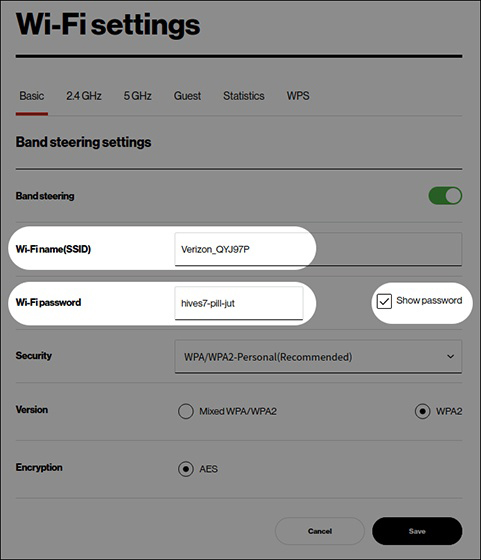
- Log in to the router.
- Navigate to the wireless settings section.
- Go to Services.
- Under My Network, select Internet.
- Select Manage.
- Enter new WiFi password and SSID
- It’s recommended to use a strong, unique password that includes a mix of letters, numbers, and special characters to ensure the security of your network.
- Click Save.
Other settings that you can manage using the router login interface are:
Setting Up Guest Networks: You can create a separate network for guests to ensure your main network remains secure.
Parental Controls: Manage and restrict internet access for specific devices, ensuring a safe online environment for children.
Monitoring Network Activity: Keep an eye on the devices connected to your network and their activity to detect any unauthorized access.
Troubleshooting Common Verizon Router Login Issues
Even with straightforward instructions, you might encounter some issues while logging in to your Verizon router. Here are a few common problems and their solutions:
1. Incorrect Password
If you are unable to log in using the default credentials, you might have changed the admin password at some point. In such cases, resetting the router to its factory settings is the best option. This reset will restore the default username and password, allowing you to log in. To reset the router,
- Locate the reset button (usually a small hole) on the router, press and hold it for about 15 seconds, and then release.
- The router is now reset and running on the default settings. Use the default login password and IP 192.168.1.1 to log in.
2. Connection Problems
- Ensure your device is connected to the Verizon Fios network.
- If you are trying to access the router interface over WiFi and it’s not working, try connecting your device to the router using an Ethernet cable. This wired connection can often resolve connectivity issues. You can easily log in.
3. Browser Issues
Sometimes, the problem may lie with the web browser.
- Ensure your browser is up-to-date.
- Try clearing the cache and browsing history
- If the issue persists, try using a different web browser to access the login page.
By following these steps and tips, you can easily access Verizon router login page and do the login and manage your network settings effectively.
Regularly updating your router settings can significantly enhance your network’s security and performance, ensuring a safe and efficient internet experience for all connected devices.