Spectrum Router Login
Managing your Spectrum router is essential for maintaining a secure and efficient internet connection. To manage the router, you must log in to it. Whether you’re a new user or an existing one, logging into your Spectrum router allows you to setup router, change passwords, reset settings, manage security features, troubleshoot issues, and more. Here’s a detailed guide to help you with Spectrum router login process.
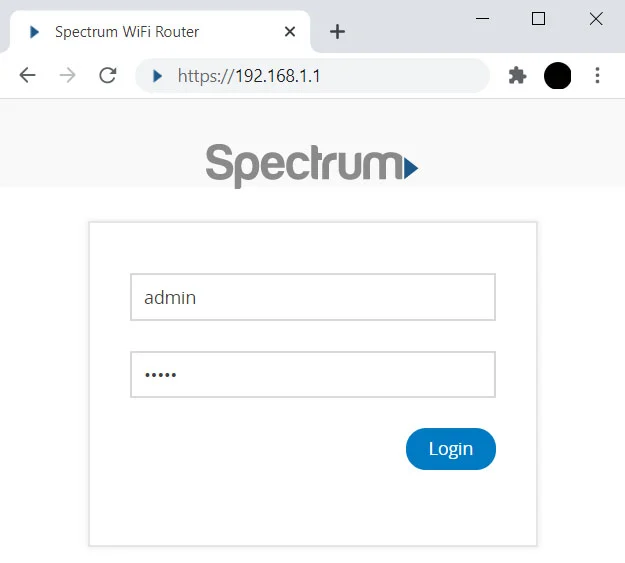
How to Log in to Spectrum Router?
Step 1: Connect Your Device
First, connect your device (computer, phone or laptop) to your Spectrum router. You can either opt for a WiFi connection or use an Ethernet cable to join the network. Ensure both ends of the Ethernet cable are securely connected.
If you are making a WiFi connection, then use the WiFi details mentioned on the sticker on the router to connect. If you’ve changed the WiFi details then use the updated SSID and password.
Step 2: Find the Spectrum Router IP Address
Usually, 192.168.0.1 or http://192.168.0.1. is the default IP address for the Spectrum routers. This information is usually printed on the router or listed in the user manual alongside the default username and password.
Step 3: Enter the IP Address in Your Browser
Open your preferred web browser. You can choose any from Google Chrome, Mozilla Firefox, Microsoft Edge, etc.Input the router’s IP address Usually, 192.168.0.1 or http://192.168.0.1. into the address field. Pressing the Enter key will take you to the router’s login page.
Step 4: Enter Your Login Credentials
On the login page, key inthe admin username and password. The default credentials are typically:
Username: admin
Password: password
If you have updated the admin credentials already then use those values instead. Click Log in after inserting the details.
Step 5: Manage Your Router Settings
Once logged in, you’ll access the router’s admin panel, where you can:
- Change your WiFi name and password
- Set up parental controls
- Update router firmware
- Monitor internet usage and do much more.
This is for your general information that you can also use the Spectrum App for managing router settings. Simply install the app, do the login and go to router’s settings.
Resetting Your Spectrum Router Password
If you forget your Spectrum router login credentials, a factory reset may be necessary. This deletes all the customized data from the router that would include the saved login and WiFi passwords. To reset your Spectrum router, execute these steps:
- Look for the Indented Reset button at the back of the router. The router must be powered on while you’re resetting it.
- The button needs to be pressed and held using a pointed object for about 15 seconds.
- Release the button and let the router reset.
Keep in mind that a factory reset will erase all custom settings, and you’ll need to set up the router again from scratch.
Default Login Credentials for Spectrum Router
Default Login Credentials for Spectrum Router
Username: admin
Password: password
For security reasons, change these credentials after your initial login. Configure the Spectrum router and begin connecting to its network.
For security reasons, change these credentials after your initial login. Configure the Spectrum router and begin connecting to its network.