AT&T Router Login
You should log in to your AT&T router in order to manage its Wi-Fi settings. All other settings like guest network, parental controls, router firmware update, admin settings etc. can also be managed using the admin dashboard.
This page will walk you through the steps to access AT&T router login page and reach its admin dashboard. You can then change the Wi-Fi and other settings. You will also learn steps to perform a factory reset if necessary.
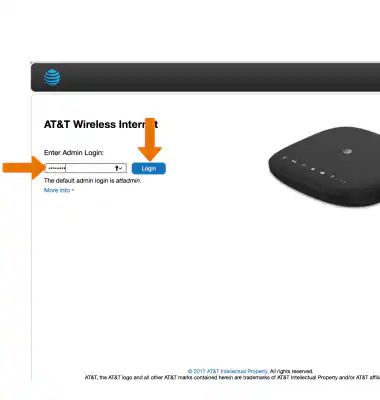
How to Log in to AT&T Router?
- Ensure that your PC is connected to the AT&T router.
- You can connect via a LAN/Ethernet cable or a Wi-Fi network.
- Fire up your preferred web browser, such as Chrome, Firefox, Safari, or Edge.
- In the browser’s address bar, type 192.168.1.254 and press Enter.
- This IP address is the default gateway for AT&T routers and will take you to the login page.
- On the login page, you will need to enter your router’s admin credentials.
- The default username and password for most AT&T routers are:
Username: (leave this blank)
Password: attadmin
These credentials can also be found on a label attached to your router.
- After entering the credentials, press Enter.
You are now logged in to your router. Once logged in, you will have access to the AT&T router’s web interface. Here you can manage a variety of settings.
How to Change the Wi-Fi SSID and Password?
Every router comes with a default Wi-Fi SSID and password, which is potentially insecure. Changing these settings is recommended for better security and personalization.
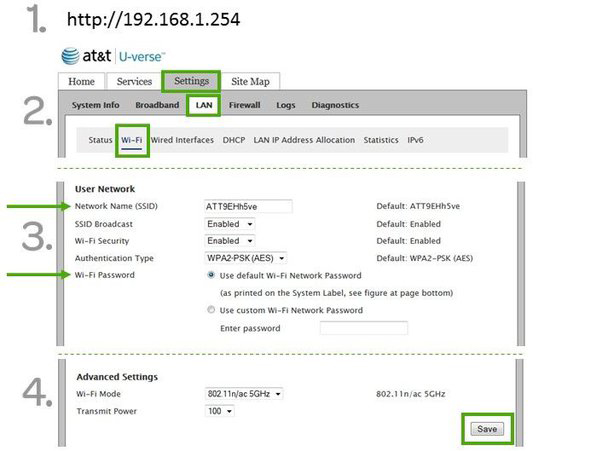
- Log in to the AT&T router web interface by following the steps mentioned above to log in.
- Navigate to Wi-Fi settings.
- Go to Settings > LAN > Wi-Fi.
- Enter a new SSID in the Network Name (SSID) field.
- Enter a new, strong password in the designated field for password.
- Click the Save button to apply the changes.
The router will reboot, and you will need to reconnect to the Wi-Fi network with the new SSID and password.
The router will reboot, and you will need to reconnect to the Wi-Fi network with the new SSID and password.
Steps to Factory Reset

- Find the RESET button on your router. It’s typically located at the back, near the power port.
- Use a pointed object like a needle, toothpick, or paper clip.
- Press and hold the RESET button for 10-15 seconds, then release it.
- The LED lights will blink and turn off, indicating the reset process.
- Once the router reboots, it will be restored to factory settings.
Troubleshooting AT&T Router Login Issues
- Make sure that you are connected to the router’s network while you are logging in ot it.
- Make use of an updated internet browser to log in.
- Clearing the cache and browsing history of the browser can help you.
- Turn off any VPN before you log in.
- Check router’s connection with the internet modem.
- Try using different browsers and different devices for AT&T router login process.
By following these steps, you can easily log in to your AT&T router, customize your network settings, and ensure a secure and efficient home network.