Arris Router Login
Accessing your Arris router interface enables you to customize various settings, such as changing your WiFi password, SSID, creating guest networks, router firmware update and much more. Follow this guide to learn steps for Arris router login to configure it and manage its settings via the default IP address, 192.168.0.1.
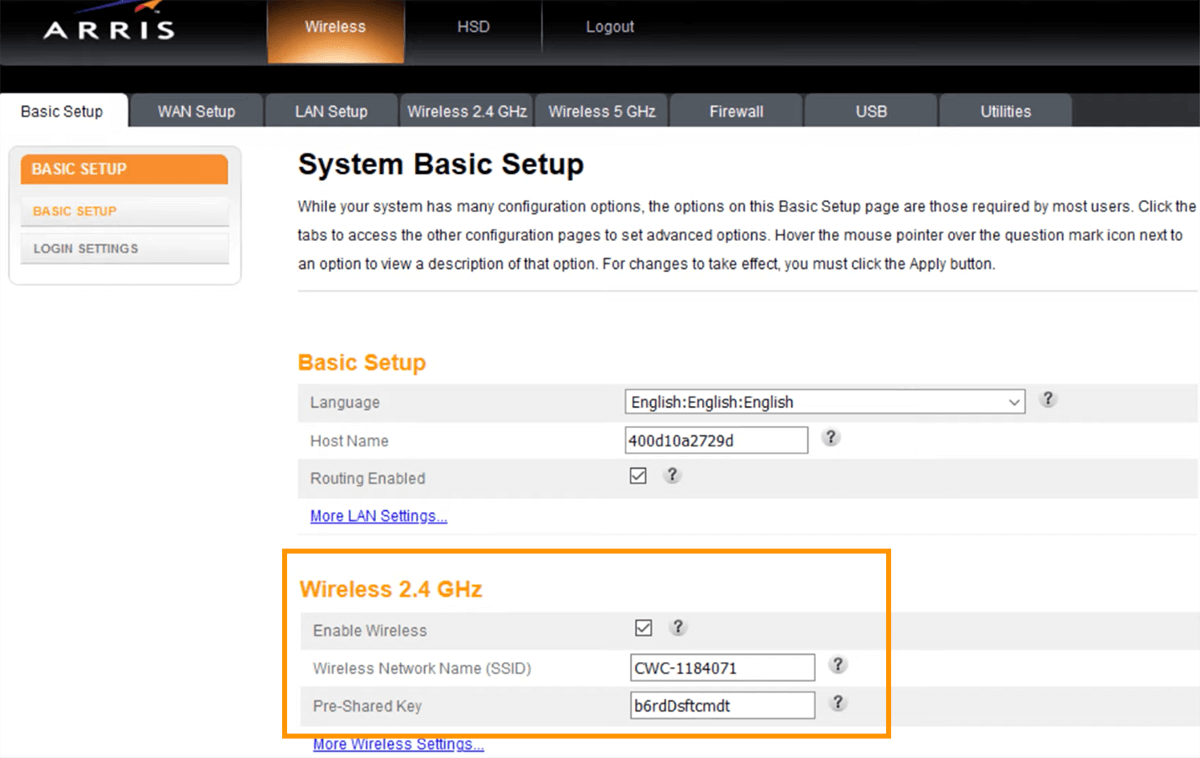
How to Log in to Your Arris Router?
Step 1: Connect to Your Arris Network
Begin by connecting your device (PC, laptop, smartphone, or tablet) to your Arris router. You can make a wireless connection or go for an Ethernet connection for a more stable connection.
Step 2: Access the Login Page
Open a web browser and type the default IP address for Arris routers, which is typically 192.168.0.1 into the address bar and press Enter. If this IP address does not work, try other possible addresses like 192.168.1.1. If the login page fails to load, try restarting your router or checking your connection.
Step 3: Input Login Credentials
On the login page, enter the default username and password. The common defaults for Arris router are:
Username: admin or cusadmin
Password: password or admin
If these credentials do not work, check your router’s manual or the label on your device for the correct defaults. It is highly recommended to change these default login details to enhance network security. Click Log in and you will be logged in to your router. You can now customize its settings as per your requirements.
Customize Your Router Settings
Once logged in, you can access various settings to manage your network. Key areas to focus on include:
- Changing the WiFi Network Name (SSID): Navigate to the Wireless Settings section under the Basic Setup tab. Enter your desired WiFi name in the “Wireless Network Name (SSID)” field for both 2.4 GHz and 5 GHz bands if applicable. Click Apply to save the changes.
- Changing the WiFi Password: In the same Wireless Settings section, enter your new password in the “Pre-Shared Key” field for the relevant frequency bands. Click Apply to update your settings.
Troubleshooting Arris Router Login Issues
If you face problems while logging in after following the steps above, consider the following troubleshooting steps:
- Confirm that you are using an Arris router or modem.
- Verify that your device is properly connected to the network.
- Make sure you are entering the correct IP address (e.g., http://192.168.0.1) .
- Ensure to use the correct admin credentials to log in.
- Using updated browser that is clear of junk data and cache is suggested.
- Reboot the router and again try to log in to it.
Resetting Your Arris Router
If you still encounter issues logging in or need to restore your router to its factory settings, follow these steps to reset your Arris router:
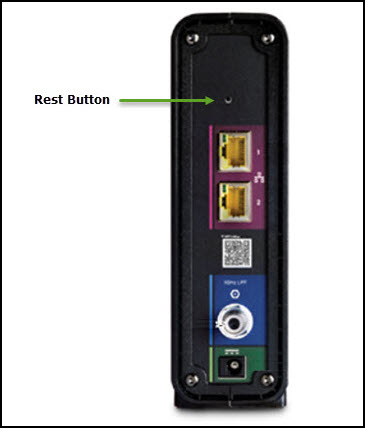
- Locate the button labeled Reset or Factory Reset on the back of your router.
- Using a pin, press and hold the Reset button for about 15 seconds.
- Release the button allow the router to fully reset and reboot. This will erase all custom settings and restore default configurations.
Access the Arris router login page once again and reconfigure it. Customize the settings according to your needs. Updating the router firmware is suggested to enhance its security.